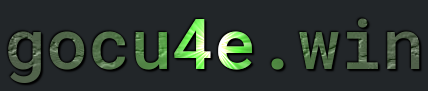APT
What is APT
APT, or Advanced Package Tool, is a package management system used by Debian-based Linux distributions, such as Ubuntu, to handle the installation, removal, and updating of software packages. APT automates the management of software dependencies, ensuring that when you install a package, all required libraries and other packages are also installed. It simplifies the process of handling software, as it allows users to install and manage applications through a central repository.
APT interacts with package repositories, which are collections of precompiled software packages available for installation. These repositories are typically hosted on remote servers, and APT uses them to retrieve packages and their dependencies. The apt-get and apt-cache commands are commonly used tools for interacting with these repositories. APT ensures that the correct versions of software are installed, and it can automatically resolve conflicts or dependencies when installing or upgrading software.
The APT system provides a variety of commands to manage software. For example, apt install is used to install new software, apt upgrade updates installed packages, and apt remove deletes packages from the system. APT is integral to the Debian and Ubuntu ecosystem because it makes managing software simpler and more reliable, reducing the need for users to manually download and configure software packages. Additionally, APT supports automatic security updates, which helps keep the system secure by ensuring critical patches are applied promptly.
Also its important to understand that apt uses dpkg under the hood. apt is a frontend tool. apt uses dpkg to install/remove/query for .deb files.
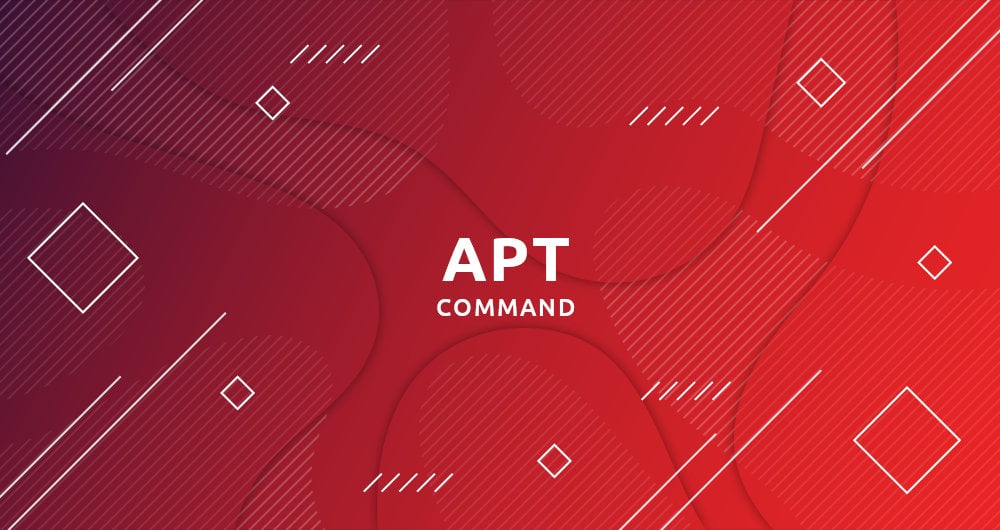

How to install apt
Nothing needs to be installed. All linux distibution comes with a package manager pre-installed
Termomonlogy and Concept
Package- A compressed file containing software and its related files (binaries, libraries, documentation, etc.), usually with the .deb extension for Debian-based systems.
Repository- A collection of software packages that can be downloaded and installed from a remote server or local directory. APT uses repositories to fetch packages.
APT Cache- A local database maintained by APT that stores information about available packages, their versions, and dependencies. This information is fetched from repositories and used by APT commands.
Package Manager- A tool that automates the process of installing, updating, and removing packages. APT is a package manager for Debian-based systems.
Dependency- A package that must be installed for another package to function correctly. APT automatically resolves and installs dependencies.
Package List- A list of all available packages and their versions. It is updated locally with the
apt updatecommand.
- A list of all available packages and their versions. It is updated locally with the
Package Installation- The process of downloading and installing a software package. Dependencies are automatically resolved and installed.
Pinned Packages- Packages whose versions are “pinned” to prevent them from being upgraded. This can be configured in APT’s preferences file.
APT Sources- Configuration files that define where APT should look for packages, usually located in
/etc/apt/sources.listand/etc/apt/sources.list.d/. These files specify the package repositories.
- Configuration files that define where APT should look for packages, usually located in
Repository Key- A cryptographic key used to verify the integrity of the packages from a repository. It helps ensure the packages have not been tampered with.
APT Preferences- A configuration system used to control which versions of packages are preferred or allowed to be installed. This can be set in
/etc/apt/preferences
- A configuration system used to control which versions of packages are preferred or allowed to be installed. This can be set in
APT Pinning- The practice of “pinning” a specific version of a package, or forcing APT to choose certain versions over others based on priority.
Held Packages- Packages that have been marked to prevent upgrades.
Package Downgrade- The process of installing an earlier version of a package, which can be done manually by specifying a version when installing.
APT Transaction- The series of operations that APT performs when installing, upgrading, or removing packages, including downloading, unpacking, configuring, and post-installation tasks.
Lock File- A file used by APT to prevent multiple instances of package management tools from running simultaneously, ensuring that package operations do not interfere with one another.
APT Frontends- Graphical user interfaces (GUIs) that interact with the APT system, such as
SynapticandMuon. These frontends allow users to manage packages without using the command line.
- Graphical user interfaces (GUIs) that interact with the APT system, such as
APT Source Package- A package that contains the source code for software, typically used for compiling software locally instead of installing precompiled binary packages.
APT Transaction Log- A log file that records the history of package management operations, typically stored in
/var/log/apt/.
- A log file that records the history of package management operations, typically stored in
How to use apt
Before using/installing using apt ALWAYS start by updating the local list/database.
sudo apt update
and now update the installed packages
sudo apt upgrade
Installing packages
Here we will install htop
sudo apt install htop
Important to understand that in most cases when installing packages, more packages will be installed than specified on cli line. apt installs/maintains dependencies packages too.
Un-install packages
Here we will remove the package htop, but will NOT remove associated configuration files
sudo apt remove htop
Remove the package htop AND the configuration files
sudo apt purge htop
Remove packages that what installed as dependencies for other packages but are no longer needed
sudo apt autoremove
Search for packages
Search for vim
sudo apt search vim
Details about a package
Usually after you have searched a package you may want to have more info about a package
sudo apt show vim
List of all installed packages
sudo apt list
Upgrade
upgrade
sudo apt upgrade
dist-upgrade
sudo apt dist-upgrade
| Feature | apt upgrade |
apt dist-upgrade |
|---|---|---|
| New Packages | Does not install new packages | Can install new packages to satisfy dependencies |
| Package Removals | Does not remove any installed packages | Can remove packages to resolve conflicts |
| Dependency Changes | Skips upgrades if they require changes to dependencies | Resolves dependencies by adding/removing packages |
| Typical Use | Regular package updates | Major system updates or version upgrades |
Key Difference:
apt upgrade: Only upgrades existing packages (no removals or new installs).apt dist-upgrade: Can install new dependencies and remove conflicting packages to complete the upgrade.
full-upgrade
sudo apt full-upgrade
Can install new dependencies, remove unnecessary packages, or replace outdated packages. Typically used for major upgrades or when upgrading to a new distribution version
Note:dist-upgrade and full-upgrade functions the same. full-upgrade is the modern term
Misc
Clears the local package cache
sudo apt clean
Downloads the package file .deb with apt for package htop
sudo apt download htop
Add more repos
If you want to extend more packages that are available in default Debian repo you have to add more repos
Debian standard is specified in the file
/etc/apt/sources.list
There is also a command that open the /etc/apt/sources.list with your default editor
sudo apt edit-sources
And if you want to extend this to other un-official packages you need to add a file to folder
/etc/apt/sources.list.d
Remember that when modifying this file you will need to
sudo apt update