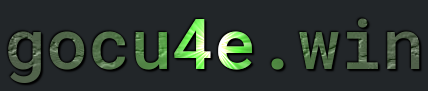Wordpress
What is WordPress
WordPress is a widely-used content management system (CMS) that began as a blogging platform and has evolved into a comprehensive tool for building various types of websites. Its intuitive interface allows users, even those with minimal technical expertise, to easily create and manage their sites. The platform is highly customizable through a vast selection of themes and plugins, which enable users to tailor the design and functionality to their specific needs, whether for a personal blog, business site, or e-commerce store.
As an open-source software, WordPress is free to use, modify, and distribute, supported by a large and active community of developers and users. This community contributes to the continuous improvement and security of the platform. WordPress is also known for its SEO-friendly features, which help enhance a website’s visibility on search engines. Additionally, it offers robust content management capabilities, including support for multiple authors, different user roles, and an effective media management system.
The scalability of WordPress makes it suitable for both small and large websites, capable of growing alongside the site’s content and user base. It integrates well with various e-commerce solutions like WooCommerce, enabling the creation of fully functional online stores. Regular updates ensure that WordPress stays secure and up-to-date with the latest web standards, while its multilingual support makes it a viable option for creating websites in multiple languages. With extensive resources available from the community, including forums, tutorials, and documentation, WordPress users have ample support for troubleshooting and learning.

How to install WordPress - From Ground UP
You will need a stack of program
- OS – Preferable Linux – Debian or Ubuntu
- Web Server – Apache Or Nginx
- PHP – Usually the latest is the best
- Database server – Maria DB or MySQL
Do NOT forget to open the correct ports to, mysql uses 3306 as standard
——————————————————————————————-
Make sure that the packages are the latest version
sudo apt update -y && apt upgrade -y
and reboot the server
sudo systemctl reboot
OS
For installation of Linux(Debian) se tutorial on youtube
Public and Private key authentication for root account
ssh-copy-id root@remote_host
OR
ssh-copy-id root@ip.adress-ver.four
ufw – Install and configure
Default port for: SSH(20), http(80), https(443), mysql(3306), 20(FTP DataTransfer), 21(FTP Command), 990(FTPS – Implicit SSL/TLS)
sudo apt install ufw -y
sudo ufw default deny incoming
sudo ufw default allow outgoing
sudo ufw allow 22
sudo ufw allow 80
sudo ufw allow 443
sudo ufw allow 3306
sudo ufw allow 20
sudo ufw allow 21
sudo ufw allow 990
sudo ufw disable && sudo ufw enable
Database Sever
Special consideration has to be made here
Install the package(s). Usually the server will be enough but we will take the client to
sudo apt install mariadb-server mariadb-client -y
Verify that database sever is installed
mariadb --version
Verify that database sever is up and running
sudo systemctl status mariadb
Now we need to create the database for wordpress. Very important to save as much info as possible
1 a). Log in to the database management
mysql -u root -p
1 b) No password here (default config)
(empty password) - just enter
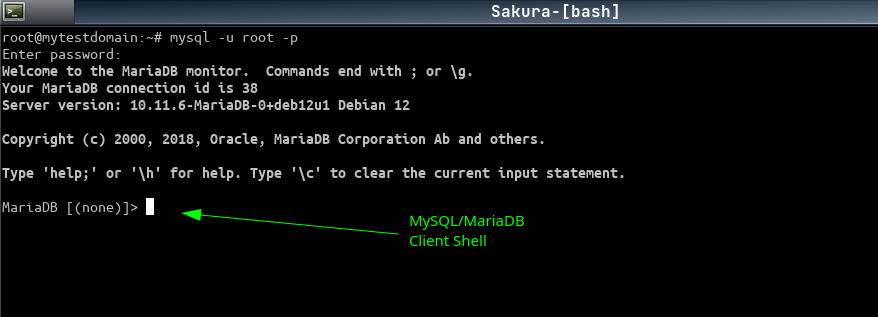
You will be inside the mysql/mariadb client shell. Make sure to save these data, this will be needed in the wp-config.php wordpress file.
2. CREATE a database named wordpress(this could be anything)
CREATE DATABASE wordpress;
3. CREATE a database user. WordPress call this database user. There is some variations here. Also passwords should be taken some good consideration to, especially when using special characters. Make sure your environment supports them
CREATE USER 'pratkvarnen'@'localhost' IDENTIFIED BY 'qwER56zxCV12';
4. Give FULL privilegies/grants to this user on that database
GRANT ALL ON wordpress.* TO 'pratkvarnen'@'localhost';
5. Flush the privileges to ensure that changes take effect
FLUSH PRIVILEGES;
6. Exit mysql/mariadb cli shell
exit;
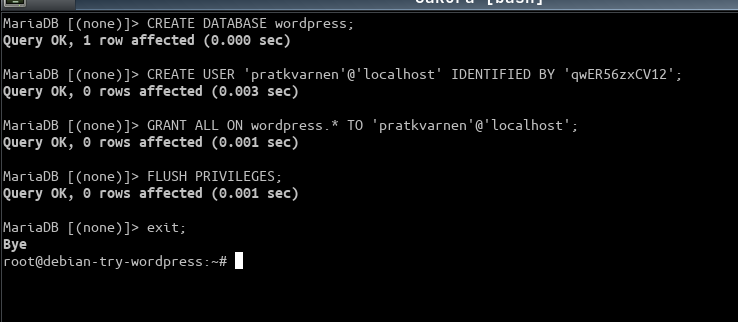
PHP
Note: All these are needed(installed) by the web server OR PHP CLI
Install the PHP metapackage (not web server)
sudo apt install php -y
Installs the MySQLi (MySQL Improved) extension for PHP.Allows PHP scripts to interact with MySQL databases. Newer version (e.i object orient support).
sudo apt install php-mysqli
Installs the MySQL extension for PHP (the php-mysql module). Allows PHP scripts to interact with MySQL databases with MySQL/MariaDB databases. Legacy version.
sudo apt install php-mysql
Note:This is NOT the php that the Apache Web Server uses but the MySQL extension for PHP
(For more indepth installation of CLI PHP)
Web Server
For installation of Apache or nginx
(Make sure that php code can execute on Web Server – Decide between apache php module or FPM-PHP)
Install Apache
sudo apt install apache2 apache2-doc apache2-utils -y
Verify that Apache is running
systemctl status apache2
(After installation go to ip address where Apache Server is installed and the welcome page for apache should be displayed)
Install the package for apache php module
sudo apt install libapache2-mod-php -y
Note: sudo apt install libapache2-mod-php8.2 -y
Enable the apache php module
sudo a2enmod php8.2
Restart Apache
systemctl restart apache2
Create a php file and put it the same folder as default index.html, usually /var/www/html and se if webserver executes php code
Install and configure WordPress
There are 2 ways of installing wordpress, manually by downloading wordpress or by using the package manager supplied by Linux OS (our case here debian)
Install and enable rewrite module (for SEO in wordpress)
11.a) Is the rewrite module installed
cd /etc/apache2/mods-available
List content – should be named rewrite.load. PS The module should be installed as default with apache
ls -la
b) Is the rewrite module enabled
cd /etc/apache2/mods-enabled
List content – should be present and named rewrite.load.
ls -la
If this module not found then enable and restart the apache2 server
sudo a2enmod rewrite && sudo systemctl stop apache2 && sudo systemctl start apache2
Manuell installation of WordPress
1. Go to homefolder
cd ~
2. Download wordpress
wget https://wordpress.org/latest.tar.gz
3. Extract the tar ball
tar xpf latest.tar.gz
4.Now we want to put the wordpress in the html folder of wordpress
a) Remove all content i html folder
sudo rm -fr /var/www/html
b) Copy the content of wordpress directory into the html directory
sudo cp -r wordpress /var/www/html
5. Change some ownerships for html folder and everything withing that folder
sudo chown -R www-data:www-data /var/www/html
6. Change some permissions on folder and files
a) For folder/directories
sudo find /var/www/html -type d -exec chmod 755 {} \;
b) For files
sudo find /var/www/html -type f -exec chmod 644 {} \;
8. Restart the apache web server
sudo systemctl stop apache2 && sudo systemctl start apache2
9. Go to the domain or ip adress and there you will be greated by the wordpress installtion page
During that installation you will create a wordpress user AND also need to specify the database connection details(when we created the database – database,user,password,host).
This information will be stored in wp-config.php file later. After this procedure wordpress is up and running
Install through the package manager – Debian(Not recommended)
(PS Debian WordPress Version Lacks way behind the official one. Sometimes not even possible to install WooCommerce)
1. Install the wordpress package
sudo apt install wordpress
2. Create the site
nano /etc/apache2/sites-available/wp.conf
a). With the content
<VirtualHost *:80> # ServerName myblog.example.com ServerName 167.71.13.64 ServerAdmin webmaster@example.com DocumentRoot /usr/share/wordpress Alias /wp-content /var/lib/wordpress/wp-content <Directory /usr/share/wordpress> Options FollowSymLinks AllowOverride Limit Options FileInfo DirectoryIndex index.php Require all granted </Directory> <Directory /var/lib/wordpress/wp-content> Options FollowSymLinks Require all granted </Directory> ErrorLog ${APACHE_LOG_DIR}/error.log CustomLog ${APACHE_LOG_DIR}/access.log combined
OR
b)
<VirtualHost *:80> ServerAdmin webmaster@genixtryout.win ServerName genixtryout.win ServerAlias www.genixtryout.win # Needed for apache that allows .htaccess file to override setting # Should be the folder where wordpress is located # Settings are applied to this directory <Directory /var/www/html/> # Allows apache to follow symbolik links Options FollowSymLinks # Most important, else wordpress permalinks do NOT work AllowOverride All #Grant all user to access the content of the directory Require all granted </Directory> ErrorLog /var/www/logs/error.log #ErrorLog ${APACHE_LOG_DIR}/error.log CustomLog /var/www/logs/access.log combined #CustomLog ${APACHE_LOG_DIR}/access.log combined </VirtualHost>
3. Disable the default site and enable the one created in the step 2.
Disable the default site – usually /etc/apache2/sites-available/000-default.conf
a2dissite 000-default
Enable the new site – Same name as specified in step 2
a2ensite wp
4. Create the default config file. Here debian is DIFFERENT from all others.
replace myblog.example.com with what you entered in the ServerName (ip or domain). NOT nano /etc/wordpress/config-myblog.example.com.php
BUT
nano /etc/wordpress/config-167.71.13.64.php
And enter this to the file. Use it as a template
# Start of file
<?php
/**
* The wp-config.php creation script uses this file during the installation.
* In all other wp installation this is file is called
* wp-config.php
*/
// ** Database settings - You can get this info from your web host ** //
/** The name of the database for WordPress */
define( 'DB_NAME', 'enter_database_name );
/** Database username */
define( 'DB_USER', 'enter_database_username' );
/** Database password */
define( 'DB_PASSWORD', 'enter_database_username_password' );
/** If you need to change this you really know what you are doing */
/** Database hostname */
define( 'DB_HOST', 'localhost:3306' );
/** Database charset to use in creating database tables. */
define( 'DB_CHARSET', 'utf8' );
/** The database collate type. Don't change this if in doubt. */
define( 'DB_COLLATE', '' );
/**#@+
* Authentication unique keys and salts.
* the {@link https://api.wordpress.org/secret-key/1.1/salt/ WordPress.org secret-key service}.
*
* You can change these at any point in time to invalidate all existing cookies.
* This will force all users to have to log in again.
*
* @since 2.6.0
*/
/*
This section down here is usually created at installation provided by the previous url
*/
define('AUTH_KEY', '!k8:9v#608926-7vw2noTOR&QjY5xJ;(7S9H&48s~]Ep0qI53ela4!M!:4P25f&O');
define('SECURE_AUTH_KEY', 'dqNLG]!qPl2)BUMoo5zEwa4R;6DPla8ru5M|@F))3pn04QGk2)2[7PS!CJ7Oj3%2');
define('LOGGED_IN_KEY', '(+1RY839B[8&N]B0t6m8V_HLa;j5w7k47*7R[tcMsn3vk47qSv;&QR78*jIYFTL&');
define('NONCE_KEY', '@_dOdUljXk_bLw%9g-ge:8t2@o9v_1]A]BQ!]!w0)R22~kIc4Wm9R%r4D4+dtsV9');
define('AUTH_SALT', '0_t2HoGWt999Z[2/s_!rp)lWNc8!77!l4v533*(&;Su0M7/*X64kB5pK4*:R7Iua');
define('SECURE_AUTH_SALT', '7slAp3s|2:I[*W(VR/;L(S-8#L473Rr%Gg6tIFYRc5+780:j+3v(0kt58D:NcKbT');
define('LOGGED_IN_SALT', 'YP!!]G0k27Q]gYBzp8;]S1tW~|ka8n4|55-q@#Ih9RP(25+;!;H03GV@!@-4luK7');
define('NONCE_SALT', 'ey_c%[3%o83OU@M|Qo!&@of%r(~F810g!eY4NgO4hcK3_R5%@8&6bG1xt:+#_]|4');
/**
* WordPress database table prefix.
*
* You can have multiple installations in one database if you give each
* a unique prefix. Only numbers, letters, and underscores please!
*/
$table_prefix = 'hGdevs_';
/* Add any custom values between this line and the "stop editing" line. */
define('WP_ALLOW_MULTISITE', true);
/**
* For developers: WordPress debugging mode.
*
* Change this to true to enable the display of notices during development.
* It is strongly recommended that plugin and theme developers use WP_DEBUG
* in their development environments.
*
* For information on other constants that can be used for debugging,
* visit the documentation.
*
* @link https://wordpress.org/support/article/debugging-in-wordpress/
*/
if ( ! defined( 'WP_DEBUG' ) ) {
define( 'WP_DEBUG', false );
}
/* That's all, stop editing! Happy publishing. */
/** Absolute path to the WordPress directory. */
if ( ! defined( 'ABSPATH' ) ) {
define( 'ABSPATH', __DIR__ . '/' );
}
/** Sets up WordPress vars and included files. */
require_once ABSPATH . 'wp-settings.php';
define('FS_METHOD', 'direct');
?>
# End of file
(The section where authentication unique keys and salts should be replaced by generating a new as provided in url above the section code)
5. Reload the server
systemctl stop apache2 && systemctl start apache2
TO BE CONTINUED!
Go to the domain or ip adress and there you will be greated by the wordpress installtion page. During installation the you will create a wordpress user and may need to specify the database connection.
Termomonlogy and Concept
Key Terminology
- WordPress Core: The central files and code that make up the WordPress content management system (CMS). These files are essential for WordPress to function and are provided by WordPress.org.
- Themes: Packages that determine the appearance and layout of a WordPress site. Themes control the design and presentation of the content.
- Plugins: Extensions that add additional functionality to a WordPress site. Plugins can modify existing features or add new features to a WordPress installation.
- Widgets: Blocks of content that can be added to various areas of a WordPress site, such as sidebars, headers, and footers. Widgets provide additional functionality and content options.
- Posts: Entries listed in reverse chronological order on the blog page of a WordPress site. Posts are typically used for blog content and can be categorized and tagged.
- Pages: Static content pages that are not listed by date. Pages are used for content that does not change often, such as an About or Contact page.
- Dashboard: The administrative backend of a WordPress site where users can manage content, themes, plugins, and site settings.
- Permalinks: The permanent URLs to individual posts, pages, and other content on a WordPress site. Permalinks can be customized for better SEO and readability.
- Taxonomies: Methods for grouping posts and custom post types together. The two built-in taxonomies in WordPress are categories and tags.
- Custom Post Types: Content types beyond the default posts and pages, such as portfolios or testimonials, which can be created and managed within WordPress.
- Custom Fields (Meta Boxes): Additional metadata that can be added to posts, pages, and custom post types. Custom fields allow for storing and displaying extra information.
- Users and Roles: The system for managing user accounts and permissions. WordPress comes with predefined roles such as Administrator, Editor, Author, Contributor, and Subscriber.
- Multisite: A feature that allows multiple sites to run on a single WordPress installation. Each site can have its own content and users but share the same codebase and database.
Key Concepts
- Database: WordPress uses a MySQL or MariaDB database to store all content, settings, and user data. The database is a crucial component of a WordPress site.
- wp-config.php: The configuration file that contains database connection details and other critical settings. This file is essential for WordPress to connect to the database and function properly.
- The Loop: The main process WordPress uses to display posts. The Loop retrieves content from the database and formats it for output on the site.
- Hooks (Actions and Filters): Functions that allow developers to modify or extend WordPress functionality. Actions allow you to add code at specific points, while filters allow you to modify data.
- Template Hierarchy: The system WordPress uses to determine which template file to use for displaying content. This hierarchy allows for highly customizable themes.
- Child Themes: Themes that inherit functionality from another theme, called the parent theme. Child themes allow for customization without modifying the parent theme’s files.
- REST API: A set of endpoints provided by WordPress for interacting with the site remotely. The REST API allows developers to create, read, update, and delete content programmatically.
- Shortcodes: Small code snippets that allow users to execute code within posts, pages, and widgets. Shortcodes are enclosed in square brackets and can include attributes.
- Site Health: Tools and features within WordPress that help users monitor the performance and security of their site. Site Health provides recommendations for improving site health.
- Backup and Restore: The process of creating copies of a WordPress site’s files and database to prevent data loss. Regular backups are essential for site recovery in case of issues.
Understanding these
Good To Know - MORE Packages
WordPress may require these extra setup in order for functioning properly. These missing packages are located in debian repo packages
These are the packages needed before an wordpress installation. If these are not installed on the system the installation process of wordpress will not start
The default provided by Linux package manager
sudo apt install php-mysql php-mysqli
php 5.6
sudo apt install php5.6-mysql php5.6-mysqli
php 7.4
sudo apt install php7.4-mysql php7.4-mysqli
php 8.3
sudo apt install php8.3-mysql php8.3-mysqli
These are all the packages usually needed to be installed after a wordpress installation
Default from Linux package
sudo apt install php-curl php-xml php-imagick php-mbstring php-zip php-gd php-intl
php 5.6
sudo apt install php5.6-curl php5.6-xml php5.6-imagick php5.6-mbstring php5.6-zip php5.6-gd php5.6-intl
php 7.4
sudo apt install php7.4-curl php7.4-xml php7.4-imagick php7.4-mbstring php7.4-zip php7.4-gd php7.4-intl
php 8.3
sudo apt install php8.3-curl php8.3-xml php8.3-imagick php8.3-mbstring php8.3-zip php8.3-gd php8.3-intl
- php-curl : CURL module for PHP
- php-xml : DOM, SimpleXML, WDDX, XML, and XSL module for PHP
- php-imagick : Wrapper to the ImageMagick library
- php-mbstring : MBSTRING module for PHP
- php-zip : Zip module for PHP
- php-gd : GD module for PHP
- php-intl : Internationalisation module for PHP
After the install restart the apache server
sudo apt restart apache2
Its important to understand that these are required by the environment for wordpress, and are therefore needed to be installed from Linux.
Also note that that the come with a version
E.i php8.2-intl, php7.4-intl, php5.6-intl and so on.
Which PHP version that is used can be viewed at
Tools->Site Health
WooCommerce may require these extra setup in order for functioning properly
SOAP extensionin phpsudo apt install php-soap
DOMDocumentsupport of PP DOM extensionsudo apt install php-xml
mbstring extensionin PHP provides support for multibyte character encodingssudo apt install php-mbstring
php-bcmath: For arbitrary precision mathematics.sudo apt install php-bcmath
This info could be viewed at
WooCommerce->Status
Sometimes the woocommerce complains that logging isnt possible like
Log directory writable: To allow logging, make /var/www/html/wp-content/uploads/wc-logs/ writable.
This could be solved
IF the directory do NOT exist
sudo mkdir -p /var/www/html/wp-content/uploads/wc-logs
Change ownership
sudo chown -R www-data:www-data /var/www/html/wp-content/uploads/wc-logs
And set permissions
sudo chmod -R 755 /var/www/html/wp-content/uploads/wc-logs
And restart apache2
sudo systemctl restart apache2
How to properly backup and restore a wordpress database
1. SSH into the server
2. Copy the database (we will call the file backup_wordpress.sql)
- You will need the name of an user (perhaps root). This user should preferable have all privileges to the database.
- You will need the password for that user
- You will need to know the name for the wordpress database. The file
wp-config.phpshould contain this information
mysqldump -u username -p --add-drop-table [existing_database_name] > backup_wordpress.sql
This will create a database file which contains all data from the database
3. Lets say that you want to move the database to another server
a) create a new database on the new server. Remember the name of it!!!
mysql -u username -p -e "CREATE DATABASE new_database_name;"
Note 1: You will need to create a user that have all privilegies on this database also IMPORTANT
Note 2: In mysql you can NOT rename a database, you need to create a new one
4. Restore the backup
mysql -u username -p new_database_name < backup_wordpress.sql
5. Update the wordpress configuration wp-config.php (if needed)
define('DB_NAME', 'new_database_name');
define('DB_USER', 'username');
define('DB_PASSWORD', 'your_password');
define('DB_HOST', 'localhost'); // Usually 'localhost', unless using a different host
6.Verify that wordpress is working
How to properly update woocommerce with FTP
Update plugins via ftp
1. Get your plugin
2. Upload the plugin via the FTP
3. Set Correct Permission
sudo find /var/www/html/wp-content/plugins -type d -exec chmod 755 {} \;
sudo find /var/www/html/wp-content/plugins -type f -exec chmod 644 {} \;
4. Adjust ownership
sudo chown -R www-data:www-data /var/www/html/wp-content/plugins
5. Verify the Update
user:
adminmaster
pass:
asDF12!”56%&
SSH into the server as root
1. Download the the new updated plugin into a folder
2.
* Extract the plugin if needed
* Change the owner of that folder to www-data:www-data
sudo chown -R www-data:www-data /path/to/folder
* Change permissions
* For folder
sudo find /path/to/folder -type f -exec chmod 644 {} \;
* For files
sudo find /path/to/folder -type f -exec chmod 644 {} \;
The move command preserves the ownership and permission types
3. Move the old plugin to a bakup folder
mv /path/to/old_plugin /path/to/bakup_folder/date
4. Move the new plugin to the correct folder
mv /path/to/new_updataded_plugin_folder /path/to/wordpress/plugin_folder
——————————————————————–
# Create the current date in format YYYY-MM-DD
mkdir $(date +%F)
# cd into that directory
cd $(date +%F)
# create a plugin and theme folder
mkdir plugin theme
Change domains
Sometimes when changing domain name you may need to update the wordpress database AND/OR update the wp-config.php file
The database mysql/mariadb
1) Log in the database with preferable root(or some user with elevated privilegies) into the mysql database
mysql -r root
2. Pick the wordpress database
use wordpress;
3. Execute the sql query on the tables. In this case we want to change to ip adress 83.252.98.3
a) Check current values
SELECT option_name, option_value FROM wp_options WHERE option_name IN ('siteurl', 'home');
b) Change these to new values
UPDATE wp_options SET option_value = 'http://83.252.98.3' WHERE option_name = 'siteurl';
UPDATE wp_options SET option_value = 'http://83.252.98.3' WHERE option_name = 'home';
c) Check if values are modified
SELECT option_name, option_value FROM wp_options WHERE option_name IN ('siteurl', 'home');
4) In the wp-config.php
Here we change(for demostative purposes) to 222.151.8.31
This defines the Home URL of the WordPress site, which is the main URL visitors use to access your website. It affects how WordPress generates links and paths, like permalinks and internal links. In this case, the home URL is set to http://222.151.8.31, meaning your site will be accessible through this IP address.
define('WP_HOME', 'http://222.151.8.31');
This defines the Site URL, which is the URL where your WordPress core files are located (where the WordPress application itself resides). Typically, it’s the same as the Home URL unless the core files are located in a subdirectory. In this case, it’s also set to http://222.151.8.31.
define('WP_SITEURL', 'http://222.151.8.31');
In WordPress, when both the database and the wp-config.php file define the siteurl and home options, the value set in the wp-config.php file takes precedence over the database.
Enable debug mode
Sometimes when wordpress is not working properly is can be useful to add the following line to
wp-config.php
define( 'WP_DEBUG', true );
define( 'WP_DEBUG_LOG', true );
define( 'WP_DEBUG_DISPLAY', true );