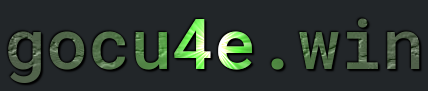Optimize WordPress
Why optimize wordpress
Especially useful for WordPress
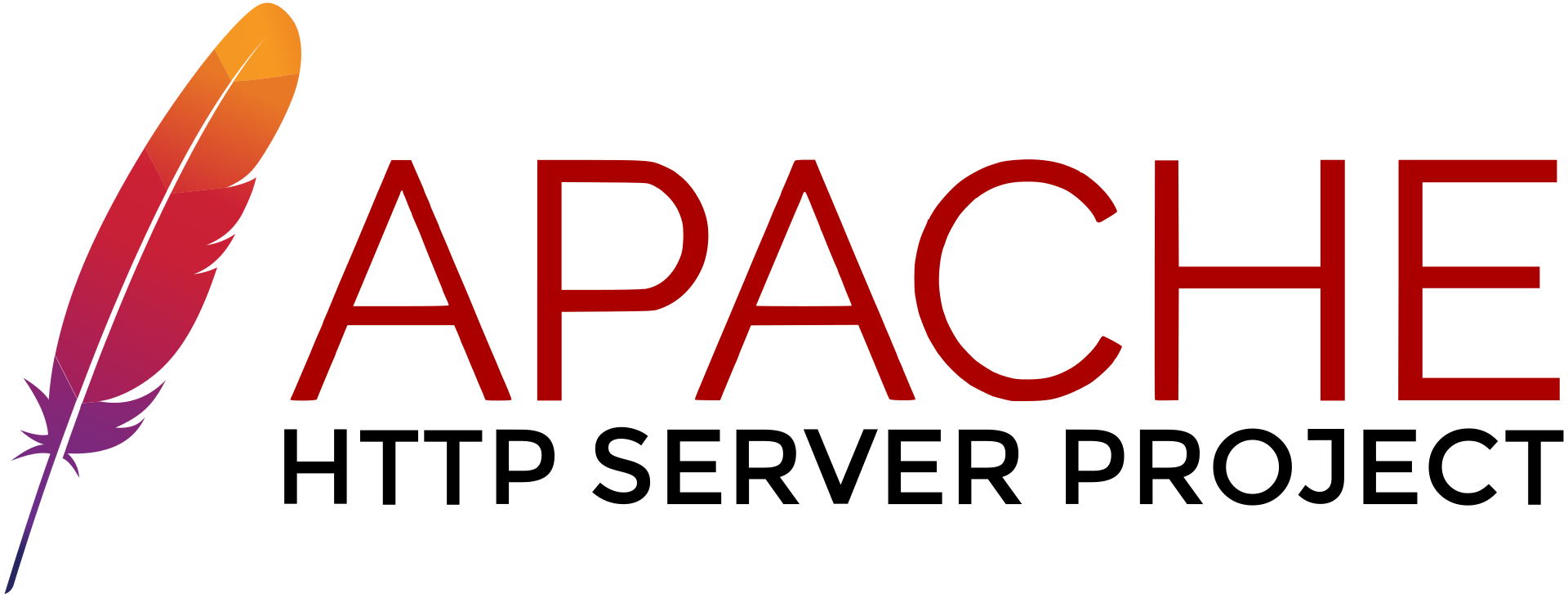
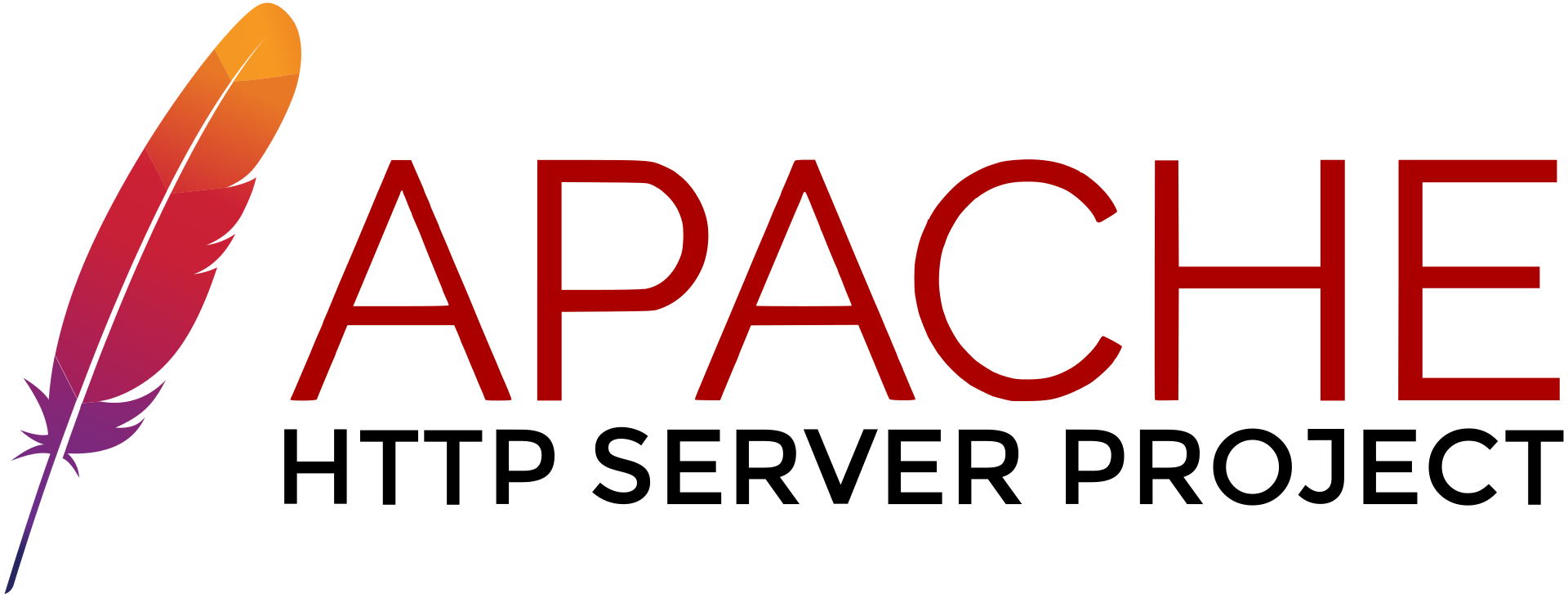
How to install Apache
and talknerd.php
inside /var/www/html/public_html/newdomain.com
Note: Its not a bad idea to create a index.html, foo.html and talkbase.php in the default root directory that the installation provides. It is useful for testing purposes. Be sure to make content inside then distingushable from thoose in /var/www/html/public_html/newdomain.com/ files
17. Secure with SSL
Install all packages needed for certbot
sudo apt install certbot python3-certbot-apache
Get the cert
sudo certbot --apache -d newdomain.com
Hardware Section
Seperate
- Apache/Wordpress Server
- Database mySQL server
- PHP-FPM Server
Use dedicated server with ssd drives.
Partition one drive for whole wordpress(apache)
Make a seperates partiton for images files
1) Identify the New Drive device
lsblk
Drives are listed as sda, sdb, sdb and so on. Remember that when a number is assigned AFTER the device, sda1, sda2 the number denotes that it is a partition
2) Partition the new drive. Lets image that the drive device is sda then type
sudo fdisk /dev/sda
After this process you will have partion like sda1
3) Format the partition, sda1 with
sudo mkfs.ext4 /dev/sda1
4) Verify file system for partition with command
lsblk -f
5) Mount the partition to a folder /mnt/wordpress-pictures
a) cd into /mnt folder
cd /mnt
b) create the wordpress picture folder
sudo mkdir wordpress-pictures
c) Set ownership for wordpress
sudo chown -R www-data:www-data ./wordpress-pictures
d) Set correct permission for WordPress
sudo chmod -R 755 ./wordpress-pictures
Note: It will set directories to 755 and files to 644 (default behavior of chmod -R when used without any other flags
e) mount the sda1 partition to that folder
sudo mount /dev/sda1 /mnt/wordpress-pictures
6) Add a line to the /etc/fstab so you do NOT have to mount that on startup
sudo nano /etc/fstab
7) The UUID you will get from the lsblk -f command for the partition
UUID=bdc7dab1-aa73-46d2-9a15-262008bcaf2g /mnt/wordpress-pictures ext4 defaults 0 2
8) Now set new explicitly upload path
a) via a symblolic link
sudo ln -s /mnt/wordpress-pictures /var/www/html/wp-content/uploads
Note 1: The wordpress folder path for images may very but it should end with /wp-content/uploads
Note 2: /mnt/ssd/uploads should be owned by www-data:www-data
Note 3: the symlink (/var/www/html/wp-content/uploads) doesn’t need to be owned by www-data, but it should be readable and executable by www-data so that WordPress can access it properly
OR
b) Set in the upload path in file wp-config.php
define('UPLOADS', '/mnt/wordpress-pictures');