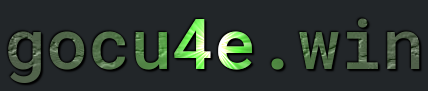Shell
The command-line interpreter
What is Shell

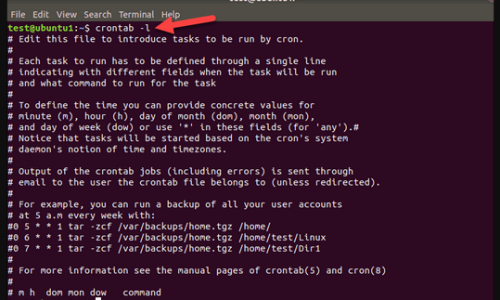
How to install a shell
On most system it is installed by default, but if you want to install some other ones here how it's done i debian
Install bash
sudo apt install bash
Install zsh
sudo apt install zsh
Install fish
sudo apt install fish
Install dash
sudo apt install dash
Install ksh
sudo apt install ksh
Termomonlogy and Concept
Shell:- Definition: A shell is a command-line interpreter that provides a user interface for interacting with the operating system. It allows users to enter commands, which it then interprets and executes. Shells play a crucial role in facilitating communication between users and the operating system’s kernel.
Command-Line Interface (CLI):- Definition: A command-line interface is a text-based interface that allows users to interact with a computer or software by entering commands. Shells provide a CLI, where users can input textual commands to perform various tasks such as file manipulation, process control, and system configuration.
Terminal:- Definition: A terminal is a program or device that provides a text-based interface for users to interact with the shell. It serves as a window into the shell environment, allowing users to enter commands and view the resulting output. Terminals can be physical devices or software applications.
Prompt:- Definition: A prompt is a symbol or text displayed by the shell to indicate that it is ready to accept user input. It typically includes information such as the current working directory, username, hostname, and other details. Users enter commands at the prompt to interact with the shell.
Scripting:- Definition: Scripting refers to the process of writing and executing scripts, which are sequences of commands that can be stored in a file. Shells support scripting, allowing users to automate repetitive tasks, create complex workflows, and customize their interaction with the system. Scripting in shells often involves using control structures, variables, and conditionals.
Folder/files structure and configuration
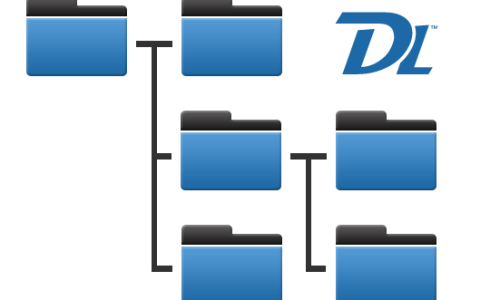
Shell Configuration Files:- Location: The main configuration file for the shell is typically found in the user’s home directory and is named according to the shell being used. For example, in Bash, it’s commonly
~/.bashrcor~/.bash_profile. Other shells may have different configuration files.
- Location: The main configuration file for the shell is typically found in the user’s home directory and is named according to the shell being used. For example, in Bash, it’s commonly
Environment Variables:- Definition: Environment variables are settings that define the behavior of the shell and user environment. They can control aspects such as the default editor, language settings, and search paths for executable files.
- Configuration: Environment variables are often configured and exported in shell configuration files, such as
.bashrcor.bash_profile.
Aliases:- Definition: Aliases are user-defined shortcuts or abbreviations for longer commands. They help customize and simplify the command-line experience.
- Configuration: Aliases are typically configured in shell configuration files. For example, in Bash, you might define an alias in
~/.bashrclikealias ll='ls -l'.
Shell Scripts:- Definition: Shell scripts are files containing sequences of shell commands that can be executed as a program.
- Configuration: Users often create and customize shell scripts for automating tasks or configuring the environment. These scripts can be placed in directories included in the
PATHvariable.
Command History:- Definition: The command history keeps a record of previously entered commands, allowing users to recall and reuse them.
- Configuration: The configuration of command history, including the number of commands to retain and whether to ignore duplicates, is managed through environment variables like
HISTSIZEandHISTCONTROL.
Commands
Some commonly used commands used for working with the shell
| DESCRIPTION | COMMAND |
|---|---|
| Current shell |
echo $SHELL echo $0 ps -p $$ |
| List all installed shells | cat /etc/shells |
|
Change shell (May need restart or new terminal) |
sudo chsh -s /path/to/shell |
| Last 20 executed commands | history 20 |
| Repeat last command | !! |
| System Default Command-line Shell | ls /bin/sh |
FAQ
Some commonly used commands used for working with the shell
~/.bashrcPurpose: This file is executed every time a new interactive shell (non-login shell) is started. It is used to set up shell-specific settings, environment variables, aliases, and functions that are available for interactive useWhen it is used- Typically used for interactive shells (e.g., when you open a new terminal session or run a new bash shell).
- Not used when logging in via a remote login shell (like SSH) unless explicitly sourced.
Common Contents:- Aliases (
alias ll='ls -l') - Environment variables (e.g.,
export PATH=...) - Functions
- Custom prompt settings (e.g.,
PS1) - Shell options and settings (e.g.,
shopt)
- Aliases (
~/.bash_profilePurpose: This file is executed once at login (when you log into your system via a console or remotely using SSH). It is generally used to configure settings that should only be set once for the user session, such as environment variables and startup programs.When it is use- Only used for login shells (e.g., when you log in from a terminal or via SSH).
- Typically not sourced by non-login shells (like when opening a new terminal window).
Common Contents:- Setting user-specific environment variables (e.g.,
export PATH=...) - Executing commands that need to run once at login (e.g., starting a background process).
- Sourcing
~/.bashrcto ensure interactive shell settings are applied even in a login shell.
- Setting user-specific environment variables (e.g.,
~/.profilePurpose: This file is used by sh-compatible shells (likebash,sh,dash, etc.) for setting up environment variables and other settings. It is executed when a login shell starts (for any shell, not justbash).When it is used:- Used by login shells for all shell types, not just
bash. This means it’s used by any shell that is compatible with theshsyntax, such assh,dash, orbash. - It’s not specific to
bash, so if you’re using a shell other thanbash(likedashorsh), it will still be sourced.
- Used by login shells for all shell types, not just
Common Contents:- Setting environment variables (e.g.,
export PATH=...) - Executing startup commands, or sourcing other configuration files like
~/.bash_profileor~/.bashrcforbashusers.
- Setting environment variables (e.g.,
Key Differences:
| Feature | ~/.bashrc |
~/.bash_profile |
~/.profile |
|---|---|---|---|
| Shell Type | Bash interactive shells only | Bash login shells only | Used by any login shell, including non-bash shells |
| When it’s Executed | Every time a new interactive shell is started | Once, when a login shell (e.g., SSH, terminal login) starts | Once, for login shells (sh, bash, dash, etc.) |
| Common Use | Aliases, functions, prompt settings, interactive shell setup | Environment variables, startup programs, calling ~/.bashrc |
Environment variables, commands that work for any shell |
| Compatibility | Specific to Bash | Specific to Bash | Works with any login shell (bash, sh, dash, etc.) |
Summary:
~/.bashrc: Used for interactive shells, contains aliases, functions, and environment settings.~/.bash_profile: Used for login shells, typically sources~/.bashrcto ensure settings from both files are applied.~/.profile: Used for login shells in any shell type (including non-Bash shells), typically sources~/.bashrcfor Bash users.