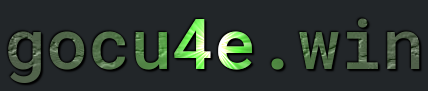Disk Managment
What is du and df
du stands for Disk Usage is applicable to files and directories
df stands for Disk Free is applicable to mounted file systems
ncdu stands for NCurses Disc usage is disc usage analyser
The du (Disk Usage) command in Linux is used to estimate and report the disk space used by files and directories. It displays the size of specified files and directories, showing how much space each one consumes. With options like -h for human-readable sizes and -s for summarized output, du is useful for determining how much space specific directories or files are taking up on the system.
On the other hand, the df (Disk Free) command provides information about the available and used space on mounted file systems or storage devices. It shows the total space, used space, and available space for each mounted file system, helping users monitor overall disk health. The df command also includes options like -h for human-readable output, making it easy to track disk usage across multiple partitions or devices.
ncdu stands for NCurses Disk Usage. It’s a disk usage analyzer for Unix systems, providing a terminal-based interface to display the disk space usage of directories and files. It allows users to quickly identify large files or directories, making it easier to manage disk space. The interface is interactive, and users can navigate through the file system to view usage in a more organized way.
Install it through
sudo apt install ncdu
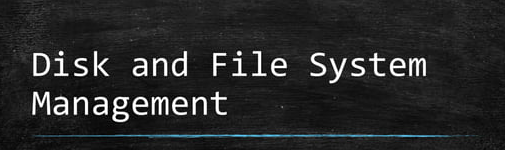
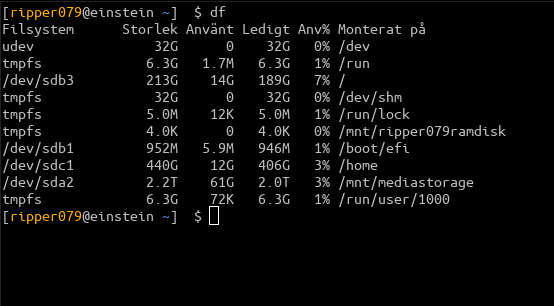
Commands - df
| DESCRIPTION | COMMAND |
|---|---|
| Displays the disk space usage of all mounted file systems in a human-readable format | df -h |
|
Displays the disk space usage of all mounted file systems in a human-readable format extra column for filesystem Recommended |
df -h -T |
|
Displays the disk space usage of all mounted file systems in a human-readable format extra column for filesystem and exclude tmpfs from output |
df -hT -x tmpfs |
|
Displays the disk space usage of all mounted file systems in a human-readable format extra column for filesystem and exclude both tmpfs and devtmpfs from output |
df -hT -x tmpfs -x devtmpfs |
Commands - du
| DESCRIPTION | COMMAND |
|---|---|
|
Shows the total disk space of the specified directory |
du -sh /path/to/directory |
|
Shows the total disk space of the folder directory1 and directory2 |
du -sh /path/to/directory1 /path/to/directory1 |
|
Shows the total disk space of the folder directory1 and directory2 and a total |
du -shc /path/to/directory1 /path/to/directory1 |
| calculates and displays the disk usage of each item (file or directory | sudo du -hsc /home/ripper079/* |
|
Shows the total disk space of each subdirectory inside the specified directory Caution - May output a long list |
du -h /path/to/directory |
|
Like previous command but only displays result of one depth, one folder down/deep |
du -h --max-depth 1/path/to/directory |
|
how the 25 largest files and directories in /path/to/directory sorted by disk usage. Note:May take long time to execute |
du -ah /path/to/directory | sort -rh | head -n 25 |
| Check the disk usage of a specific file | du -sh /path/to/file |
Commands - ncdu
| DESCRIPTION | COMMAND |
|---|---|
|
Analyzises the folder /folder/to/scan |
ncdu /folder/to/scan |
|
Restricts the scan to the same filesystem excluding other mounted filesystems. |
ncdu -x / |