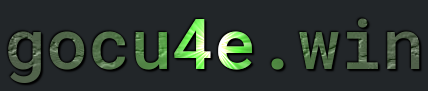Time
What is Time and locale
In Linux, a locale refers to a set of environment variables that define the language, regional settings, and formatting preferences for a user or system. These variables control aspects such as language for messages, character encoding, date and time formatting, number formatting, and currency symbols. For example, a locale might specify that the system uses en_US.UTF-8, which means American English with UTF-8 character encoding. The locale ensures that the system behaves in a manner consistent with the user’s language and regional preferences.
Locales are important because they allow users to interact with the system in their preferred language and according to regional norms. For instance, in the en_GB.UTF-8 locale, the date format would be day/month/year, whereas in the en_US.UTF-8 locale, it would be month/day/year. Similarly, the fr_FR.UTF-8 locale would ensure that messages are displayed in French and that currency and decimal separators align with the conventions in France. This flexibility is essential for making Linux usable in diverse linguistic and cultural settings.
In Linux, locales are typically managed by a set of tools and configuration files. The locale command displays the current settings, and system locales are usually defined in files like /etc/locale.conf or /etc/default/locale. Administrators can generate or modify locales using commands such as locale-gen or localectl. Proper locale configuration is crucial for ensuring that software behaves correctly across different regions and avoids issues like character encoding problems or incorrect formatting of dates and numbers.
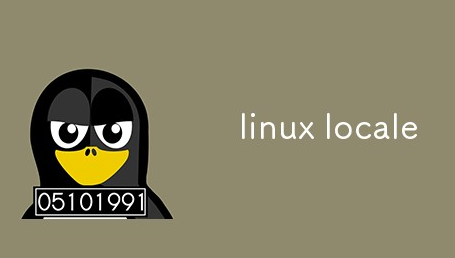
Locale
To display current locale setting, display environment variables for this
locale
One of the more important file about configuring the locale correct is the file
/etc/locale.gen
This file configures what locales are available on your system
1. Edit the file /etc/locale.gen
sudo nano /etc/locale.gen
2. Uncomment the desired locales, in this case the to enable the swedish locale
From
# sv_SE.UTF-8 UTF-8
to
sv_SE.UTF-8 UTF-8
Note 1: Its possible to have multiple locales installed at the same time
Note 2: sv Represents the language code
Note 3: SE Represents the country/region code
Note 4: .UTF-8 specifies the character encoding used for the locale
3. Generate the locales (files). Its more like building and making locales available
sudo locale-gen
4 a) Set the system-wide default locale in the file
/etc/default/locale
You could set it to something like, USA with english language
LANG="en_US.UTF-8"
LC_TIME="en_US.UTF-8"
LC_NUMERIC="en_US.UTF-8"
LC_MONETARY="en_US.UTF-8"
LC_PAPER="en_US.UTF-8"
LC_NAME="en_US.UTF-8"
LC_ADDRESS="en_US.UTF-8"
LC_TELEPHONE="en_US.UTF-8"
C_MEASUREMENT="en_US.UTF-8"
LC_IDENTIFICATION="en_US.UTF-8"
or for swedish
LANG="sv_SE.UTF-8"
LC_TIME="sv_SE.UTF-8"
LC_NUMERIC="sv_SE.UTF-8"
LC_MONETARY="sv_SE.UTF-8"
LC_PAPER="sv_SE.UTF-8"
LC_NAME="sv_SE.UTF-8"
LC_ADDRESS="sv_SE.UTF-8"
LC_TELEPHONE="sv_SE.UTF-8"
LC_MEASUREMENT="sv_SE.UTF-8"
LC_IDENTIFICATION="sv_SE.UTF-8"
These becomes environment variables and you can check the value with echo $LANG
Note 1:You could replace these values for each user in ~/.bashrc or ~/.profile with export LANG="sv_SE.UTF-8"
Note 2:The value for each environment variable is actually the first column value in /etc/locale.gen file
b) On Debian and Ubuntu system there is a tool update-locale that can set these variables, acts on the system-wide locale settings
Add/Modify the LANG entry in the file /etc/default/locale
sudo update-locale LANG=sv_SE.UTF-8-locale
5) Restart the computer
sudo systemctl reboot
6) Verify the new locale
locale
Keyboard settings
For making a permanent setting regarding the keyboard, these setting are made in the file
/etc/default/keyboard
The file consist of a key/value pair
# The name of the keyboard layout to be used
XKBLAYOUT="us"
XKBLAYOUT="se
# The name of the keyboard model
XKBMODEL="pc105"
# The name of the keyboard variant (can be used for specific regions, like "dvorak" or "us-intl")
XKBVARIANT=""
# The name of the keyboard options (useful for enabling special features)
XKBOPTIONS=""
# The default keymap for the console (TTY, for text-based interfaces), (usually not required)
CONSOLEKEYMAP="us"
# The default keymap for X11 (GUI), (usually not required)
XKBCOMPOSE=""
# A list of additional layouts (if you want to support multiple layouts)
BACKSPACE="guess"
For the keyboard layout, valid values are listed in directory /usr/share/X11/xkb/symbols/
ls /usr/share/X11/xkb/symbols/
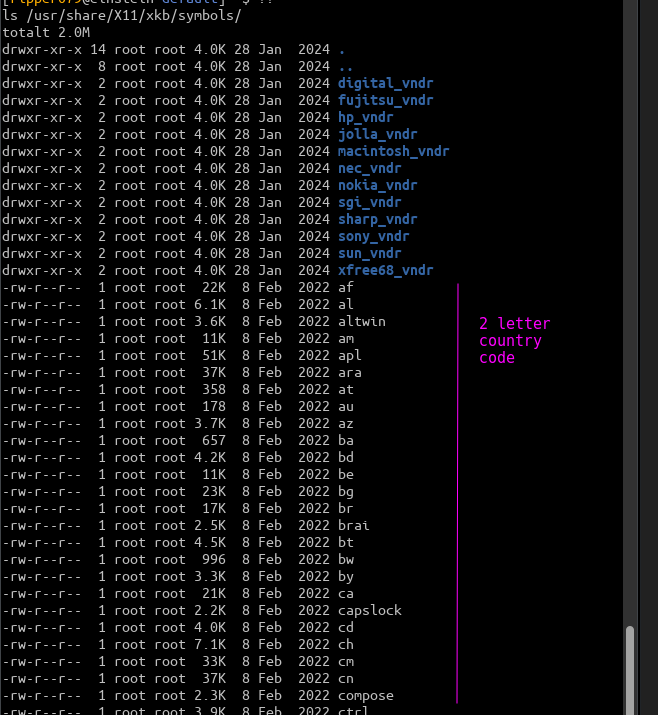
But the most user friendly way of actually setting up the keyboard
modellayoutvariantoption
is to inspect the file
/usr/share/X11/xkb/rules/base.lst
Here is a basic one used for Debian system with a swedish keyboard setup
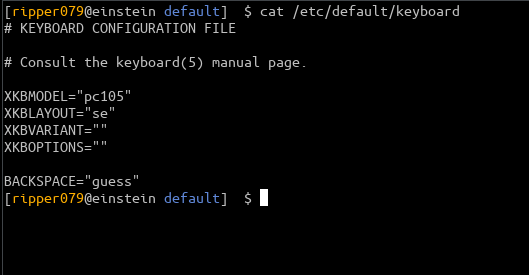
And for simplicity make a reboot so the system reads the file again
sudo systemctl reboot
Timezone and system hardware clock
Setting the correct timezone
1. Start out getting current timezone
ls -l /etc/localtime
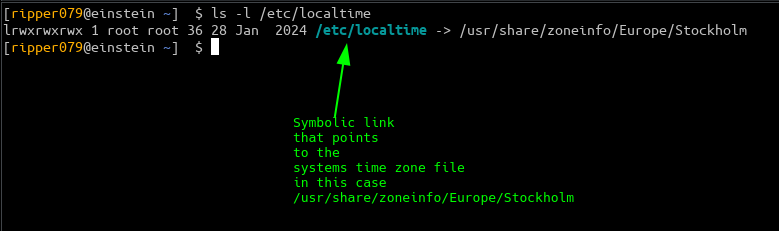
Note:If you want to change Warsaw timezone do sudo ln -sf /usr/share/zoneinfo/Europe/Warsaw /etc/localtime
All timezones are in folder
/usr/share/zoneinfo
And are divided into continent/city…make sure to follow the folder structure when setting up the soft link
Setting the the hardware clock
In order to set up this correctly you need to understand time in Linux. There is 2 kind of clock here
-
- System Clock:
- This is the time
maintained by your operating system. It is usually synchronized with the system’s time zone settings. Note that the system clock need to get the time from somebody in order to have a time 😀
- This is the time
- Hardware Clock (RTC – Real-Time Clock)):
- This is the time
maintained by a battery-powered clock on your computer's motherboard. It keeps track of time even when the system is powered off.It totally independent of the OS
- This is the time
- System Clock:
Its VERY IMPORTANT to keep the time right. Logs, package manager, boot time and so on will be affected by this. Sometimes the Hardware Clock may be faulty then it extra important that the system clock is working properly through e.i ntp.
The system clock is initialized from the hardware clock during boot and later the system clock will get it time set be e.i ntp.
The command used to set time between these two are hwclock
View the current hardware clock time
sudo hwclock
Set the system time from the hardware clock
sudo hwclock --hctosys
Set the hardware clock from the system time
sudo hwclock --systohc