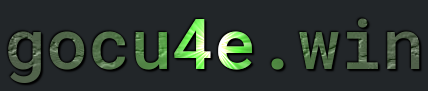/etc/fstab
What is /etc/fstab
(File Systems Table) is a configuration file in Linux that contains information about all available disks, partitions, and their mount points. It defines how and where filesystems should be mounted, either automatically at boot or manually by the user.

Desect the /etc/fstab file
Example content of the file /etc/fstab
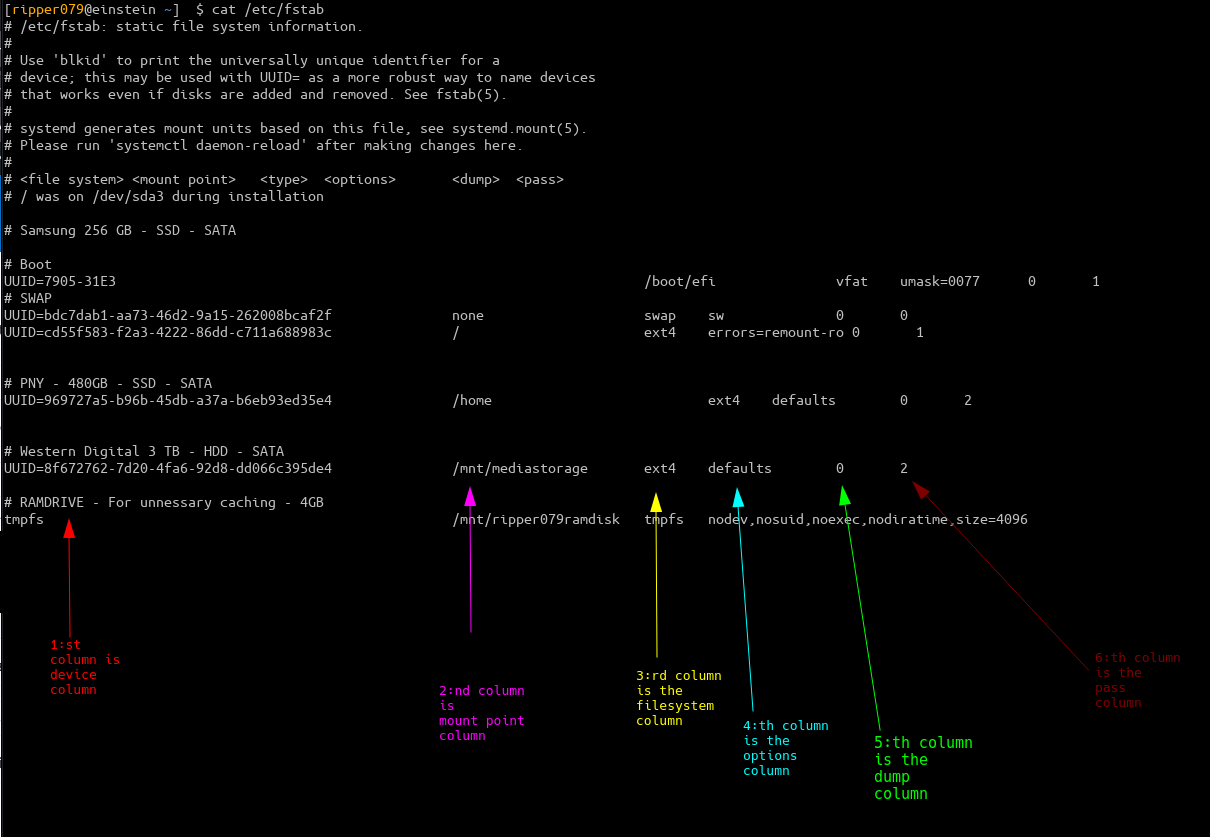
Note:Whitespaces is used to separate the columns(fields) in each line!
Example content of the file /etc/fstab
Each line has the following structure
<device> <mount_point> <file_system_type> <options> <dump> <pass>
<device>:- This column specifies the device or file system to be mounted. It can be specified in several ways:
- Device path (e.g.,
/dev/sda1,/dev/nvme0n1p1, etc.) - UUID or LABEL of the partition (e.g.,
UUID=1234-5678,LABEL=MyDrive). - Network mount (e.g.,
//server/sharefor SMB shares). - Special files (e.g.,
tmpfs,proc, etc., for special file systems).
- Device path (e.g.,
- This column specifies the device or file system to be mounted. It can be specified in several ways:
<mount_point>:- This is the directory where the file system will be mounted. The directory should already exist in the file system. If it does not exist, the mount operation will fail.
- Common mount points include
/,/home,/mnt,/data, etc.
<file_system_type>:- This column specifies the type of file system. Common types include:
ext4,ext3,xfs,btrfs(for local file systems).ntfs,vfat(for Windows partitions).nfs(for Network File System).tmpfs(for temporary file systems).swap(for swap space).auto(for automatic detection by the system).
- This column specifies the type of file system. Common types include:
<options>:- This column specifies the mount options for the file system. Options control various behaviors when mounting the file system, such as read-write access, file permissions, etc. Some common options are:
rw(read-write)ro(read-only)noexec(do not allow execution of binaries)nosuid(do not allow setuid programs)defaults(default options)auto(automatically mount at boot)noauto(do not mount automatically at boot)user(allow non-root users to mount the file system)uid,gid,umask, etc., for permission control
- This column specifies the mount options for the file system. Options control various behaviors when mounting the file system, such as read-write access, file permissions, etc. Some common options are:
<dump>:- This column is used by the
dumputility to decide whether the file system should be backed up. The value is usually0or1:0means the file system will not be dumped.1means the file system will be dumped.
- This option is rarely used these days, and
0is typically used for most systems
- This column is used by the
<pass>:- This column specifies the order in which the file systems should be checked by the
fsckutility during boot. The values are0means do not check the file system.1means check the file system first (typically the root/file system).2means check the file system after the root file system, in the order specified.
- The root file system (
/) should typically have a1, and other file systems usually have a2.
- This column specifies the order in which the file systems should be checked by the
How to setup the fstab correctly
- Identify the drives
- Identify the partions for each drive
- Get the UUID for the partitions
- Write correct values to fstab
The best tool for actually setting this is up is a combination of
lsblkblkidfdisk
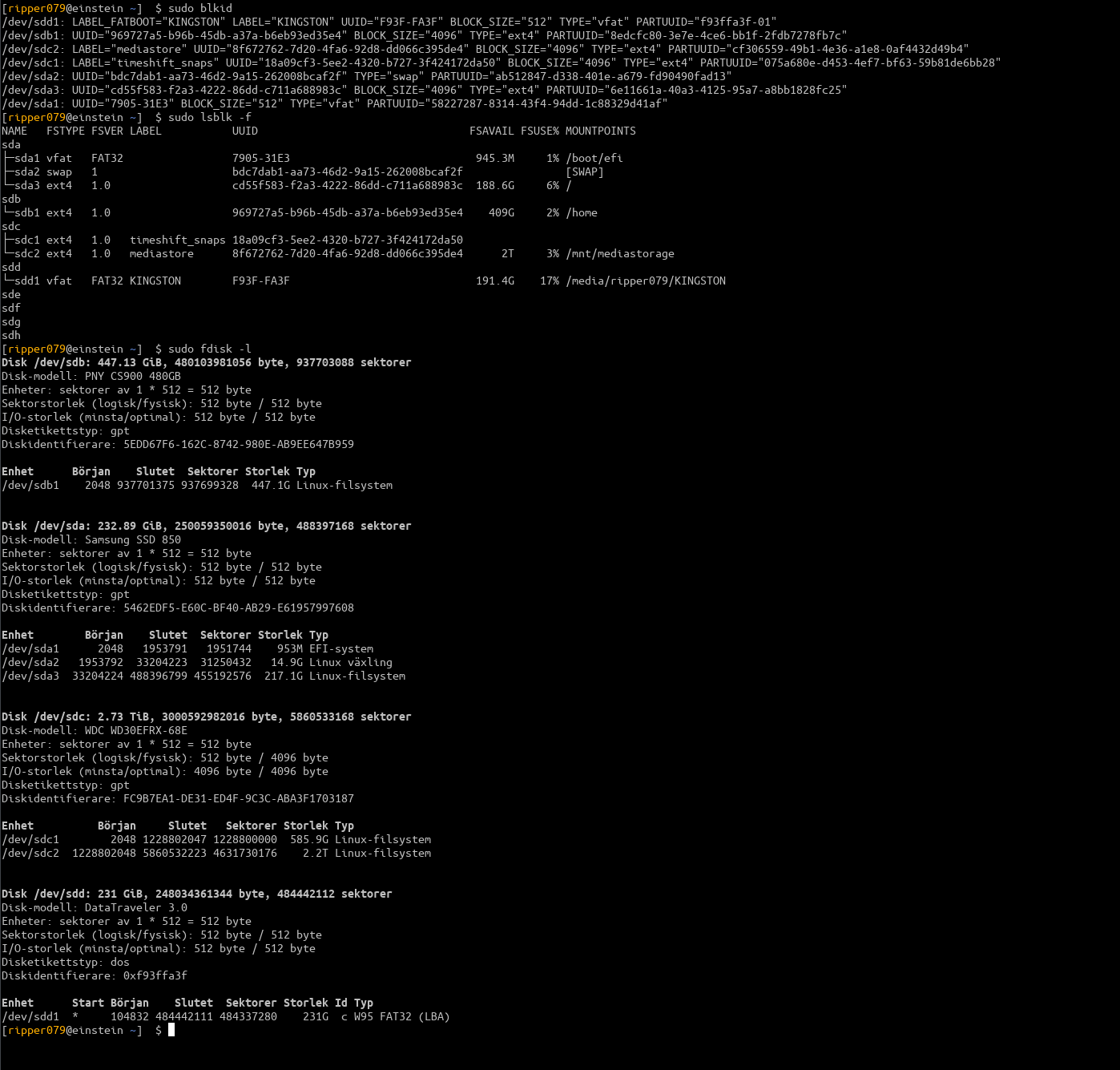
The most important tag here is the UUID value. ALWAYS use this value in your /etc/fstab file. You could also get the names of the actuall disc from the command
lsblk -d -o NAME,MODEL,SIZE
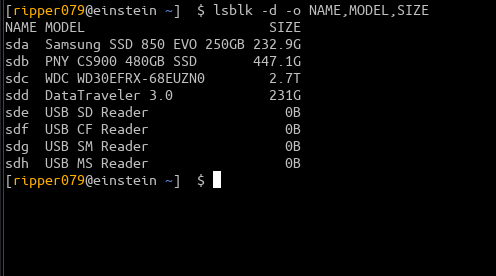
Or even better
lsblk -o NAME,MODEL,SIZE,FSTYPE,UUID,MOUNTPOINT
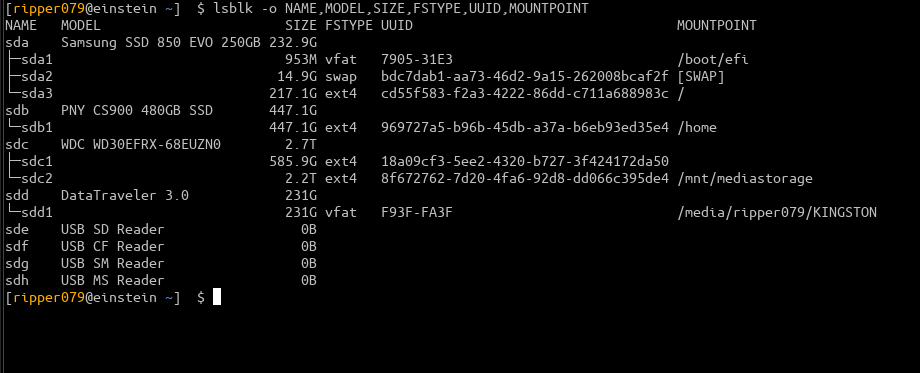
Important thing to be aware of is that the
lsblk
command list mounted directories! They will show after the
/etc/fstab file have been filled in.